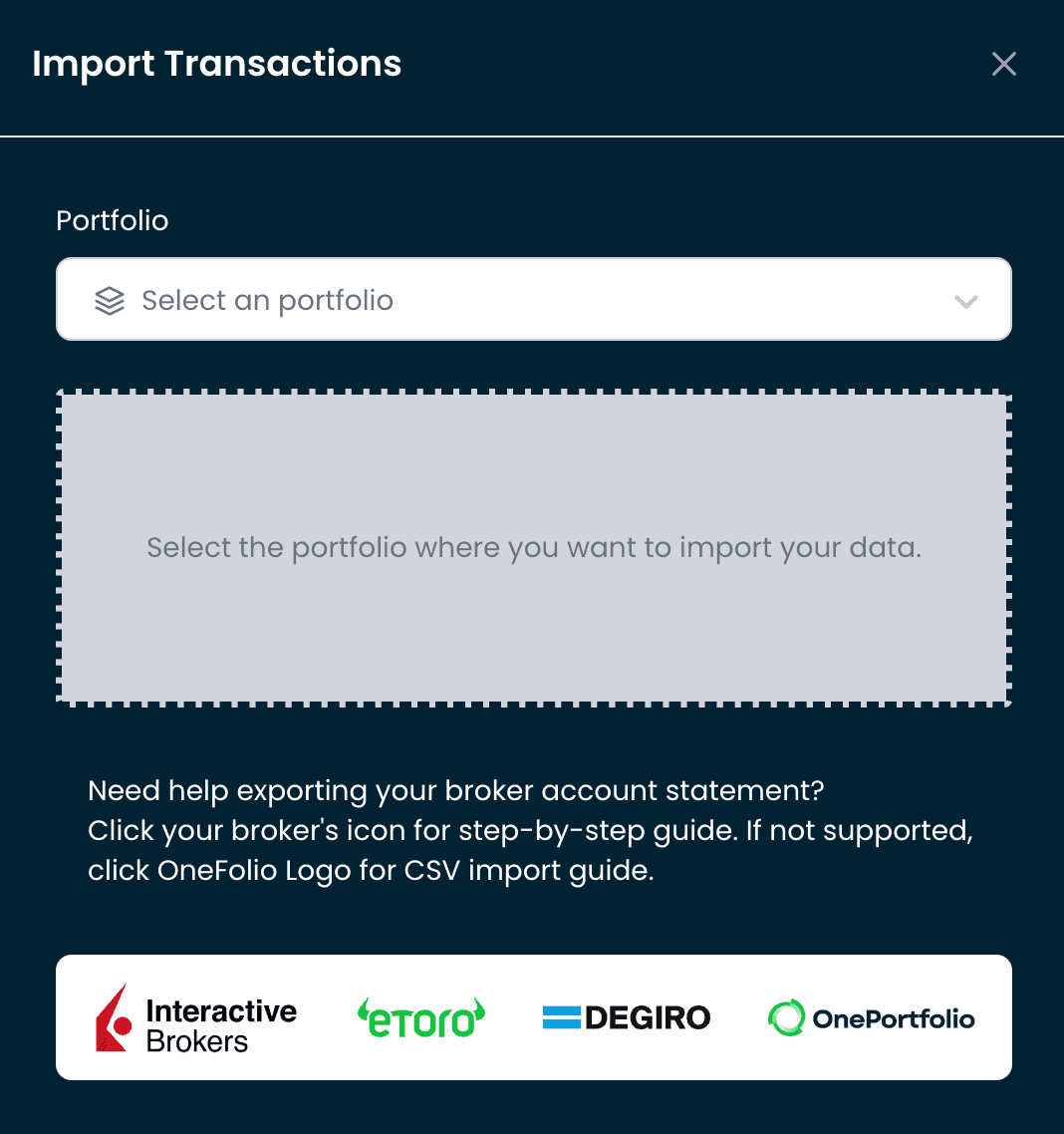How to export your trades from Etoro
This step-by-step guide will show you how to export your trading data from Etoro and seamlessly import it into your OnePortfolio account. The process is straightforward and only takes a few minutes
1. Sign In
Sign in to Etoro.
Once you are logged in click on the Left Menu click on "Settings".
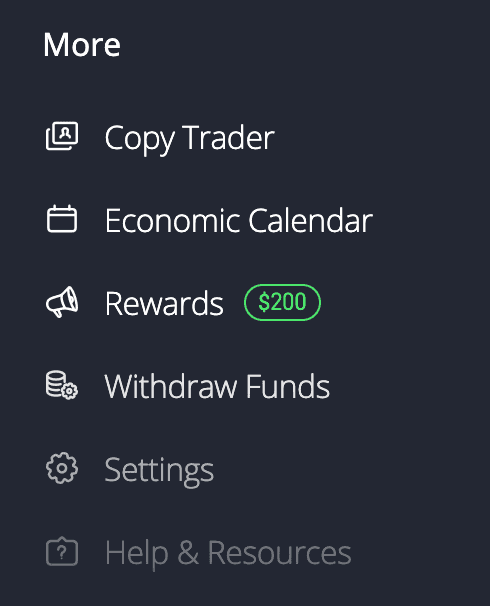
2. Account Statement
In the "Settings" section, click on the "Account" box.
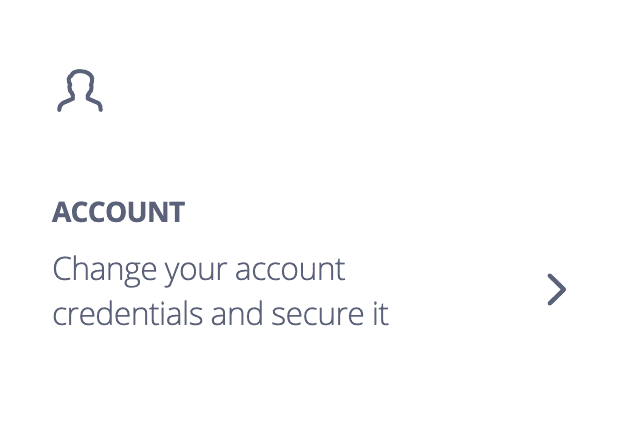
Once you are in Account section scroll down until Documents section and click on "Account Statement."
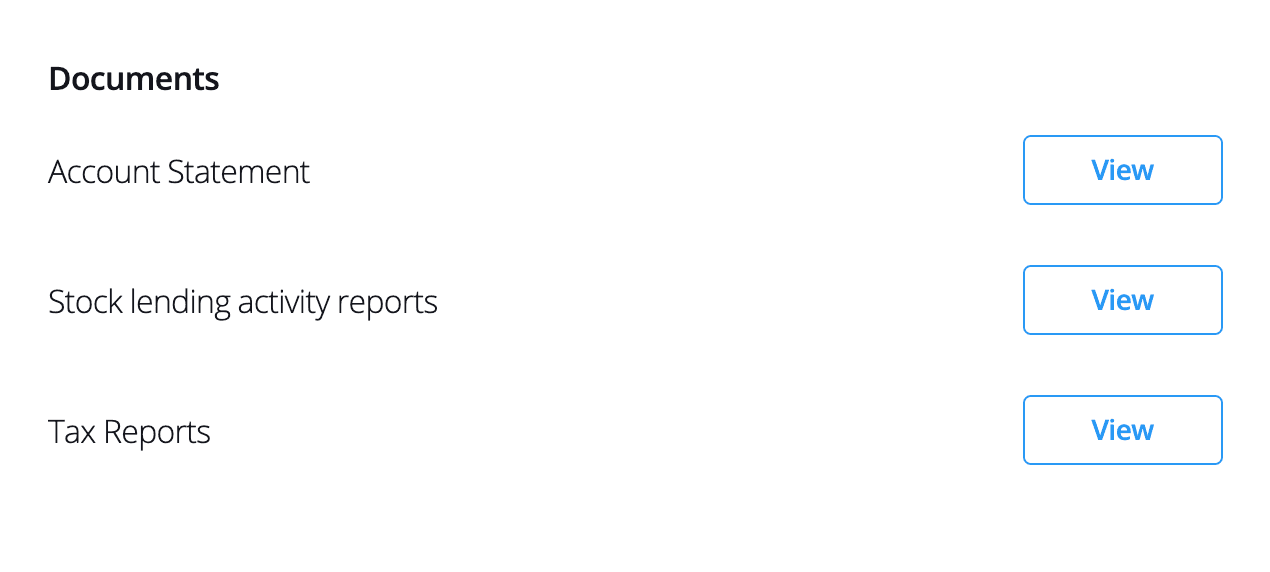
3. Selecting your Trades
Once you are in the Account Statement section you will find a date range selector to select the range date for your trades. As start date select the date in that you made your first deposit and as End Date the date of today. Then click on 'Create'

4. Export the file
In this screen you will see your generated account statement but you have to export it. On the top right side of the screen you will see the icon of a XLS file. Click on it and save your file.
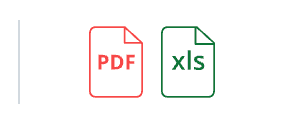
5. Import in OnePortfolio
Log into your OnePortfolio account, navigate to the transactions section, click on 'Import Transactions', and simply drag and drop your exported file